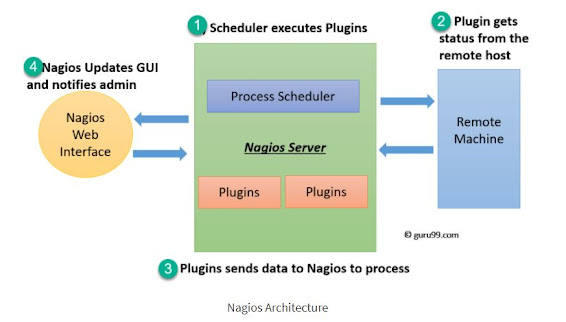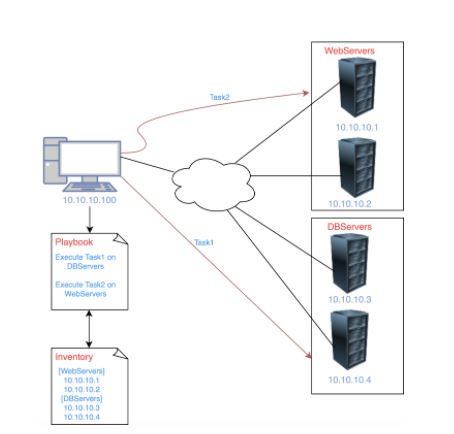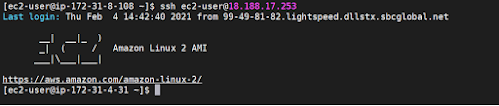What is Nagios?
Nagios is used for Continuous monitoring of systems, applications, services, and business processes etc in a DevOps culture. In the event of a failure, Nagios can alert technical staff of the problem, allowing them to begin remediation processes before outages affect business processes, end-users, or customers. With Nagios, you don’t have to explain why an unseen infrastructure outage affect your organization’s bottom line.
Nagios runs on a server, usually as a daemon or a service.
It periodically runs plugins residing on the same server, they contact hosts or servers on your network or on the internet. One can view the status information using the web interface. You can also receive email or SMS notifications if something happens.
The Nagios daemon behaves like a scheduler that runs certain scripts at certain moments. It stores the results of those scripts and will run other scripts if these results change.
Plugins: These are compiled executables or scripts (Perl scripts, shell scripts, etc.) that can be run from a command line to check the status or a host or service. Nagios uses the results from the plugins to determine the current status of the hosts and services on your network.
Let’s now discuss it’s architecture.
Nagios Architecture:
- Nagios is built on a server/agents architecture.
- Usually, on a network, a Nagios server is running on a host, and Plugins interact with local and all the remote hosts that need to be monitored.
- These plugins will send information to the Scheduler, which displays that in a GUI
Following are the important features of Nagios monitoring tool:
- Relatively scalable, Manageable, and Secure
- Good log and database system
- Informative and attractive web interfaces
- Automatically send alerts if condition changes
- If the services are running fine, then there is no need to do check that host is an alive
- Helps you to detect network errors or server crashes
- You can troubleshoot the performance issues of the server.
- The issues, if any, can be fixed automatically as they are identified during the monitoring process
- You can monitor the entire business process and IT infrastructure with a single pass
- The product's architecture is easy writing new plugins in the language of your choice
- Nagios allows you to read its configuration from an entire directory which helps you to decide how to define individual files
- Utilizes topology to determine dependencies
- Monitor network services like HTTP, SMTP, HTTP, SNMP, FTP, SSH, POP, etc.
- Helps you to define network host hierarchy using parent hosts
- Ability to define event handlers which runs during service or host events for proactive problem resolution
- Support for implementing redundant monitoring hosts
wget https://sourceforge.net/projects/nagios/files/nagios-4.x/nagios-4.3.2/nagios-4.3.2.tar.gz
wget https://nagios-plugins.org/download/nagios-plugins-2.2.1.tar.gz
tar -zxvf nagios-4.3.2.tar.gz
tar -zxpvf nagios-plugins-2.2.1.tar.gz
useradd nagios
passwd nagios
groupadd nagcmd
usermod -G nagcmd nagios
usermod -G nagcmd apache
cd nagios-4.3.2
./configure --with-command-group=nagcmd
make all
make install
make install-init
make install-commandmode
make install-config
make install-webconf
htpasswd -s -c /usr/local/nagios/etc/htpasswd.users nagiosadmin
systemctl restart httpd
cd ..
cd nagios-plugins-2.2.1/
./configure --with-nagios-user=nagios --with-nagios-group=nagios
make
make install
/usr/local/nagios/bin/nagios -v /usr/local/nagios/etc/nagios.cfg
systemctl enable nagios
systemctl start nagios
systemctl restart httpd
systemctl restart nagios
open the browser http://ip address/nagios
uid:nagiosadmin(set in the previous steps)
pwd: nagios
cd /usr/local/nagios/ ls cd etc/
vi nagios.cfg
# then uncomment this line /usr/local/nagios/etc/servers
On Nagios Host (linux):
rpm -ivh https://dl.fedoraproject.org/pub/epel/epel-release-latest-7.noarch.rpm
yum install nrpe nagios-plugins-all -y
vim /etc/nagios/nrpe.cfg
# enter edit model by pressing i and replace the server ip with with the node private ip and Host ip with Nagios Master with the private ip
systemctl start nrpe
let do some exercise by installing LAMP on the Host
sudo yum update -y
sudo amazon-linux-extras install -y lamp-mariadb10.2-php7.2 php7.2
cat /etc/system-release
sudo yum install -y httpd mariadb-server
yum info package_name
sudo systemctl start httpd
sudo systemctl enable httpd
sudo systemctl is-enabled httpd
#log into the master server with the following
cd /
cd var
cd log
cat yum.log